Managing Segments
Segments allow you to group your users based on a set of rules, and then control Feature Flags and Remote Config for those groups. You can create a Segment and then override a Feature Flag state or Remote Config value for that segment of users.
Segments for Flags and Config are overridden at the Environment level, meaning that different Environments can define their own Segment overrides.
Segments only come into effect if you are getting the Flags for a particular Identity. If you are just retrieving the flags for an Environment without passing in an Identity, your user will never be applied to a Segment as there is no context to use.
Segments are not sent back to client SDKs. They are used to override flag values within the dashboard, but they are never sent back to our SDKs from the API. Learn more about our architecture.
Example - Beta Users
Segment definitions can be defined at the Project or Flag level. Project level Segments are defined at the Project level and can be used with any number of Flags within that Project. Flag Specific Segments can only affect the Flag they are defined within.
Let's say that you want all your team to automatically be defined as Beta Users. Right now, all your logged in users
are identified with their email address along with some other
traits.
You create a new Segment, call it Beta Users, and define a single rule:
email_addresscontains@flagsmith.com
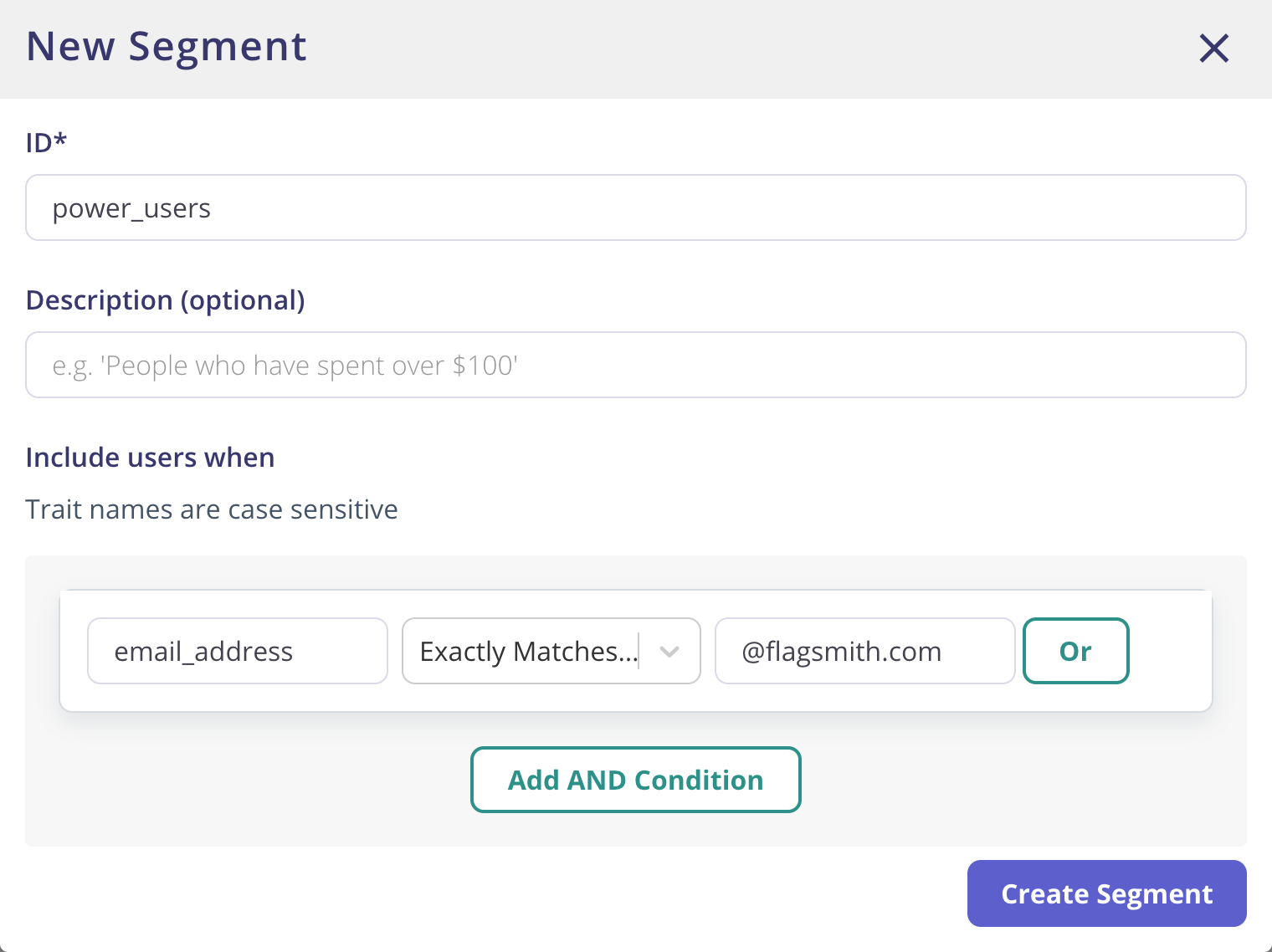
Once the Segment has been defined, you can then associate that Segment with a specific Feature Flag. To do this, open the Feature Flag that you want to connect the Segment to and navigate to the Segment Overrides tab. You then have the option of connecting a Segment to the Feature. This then allows you to override the flag value for Users that are within that Segment. If the Identified user is a member of that Segment, the flag will be overridden.
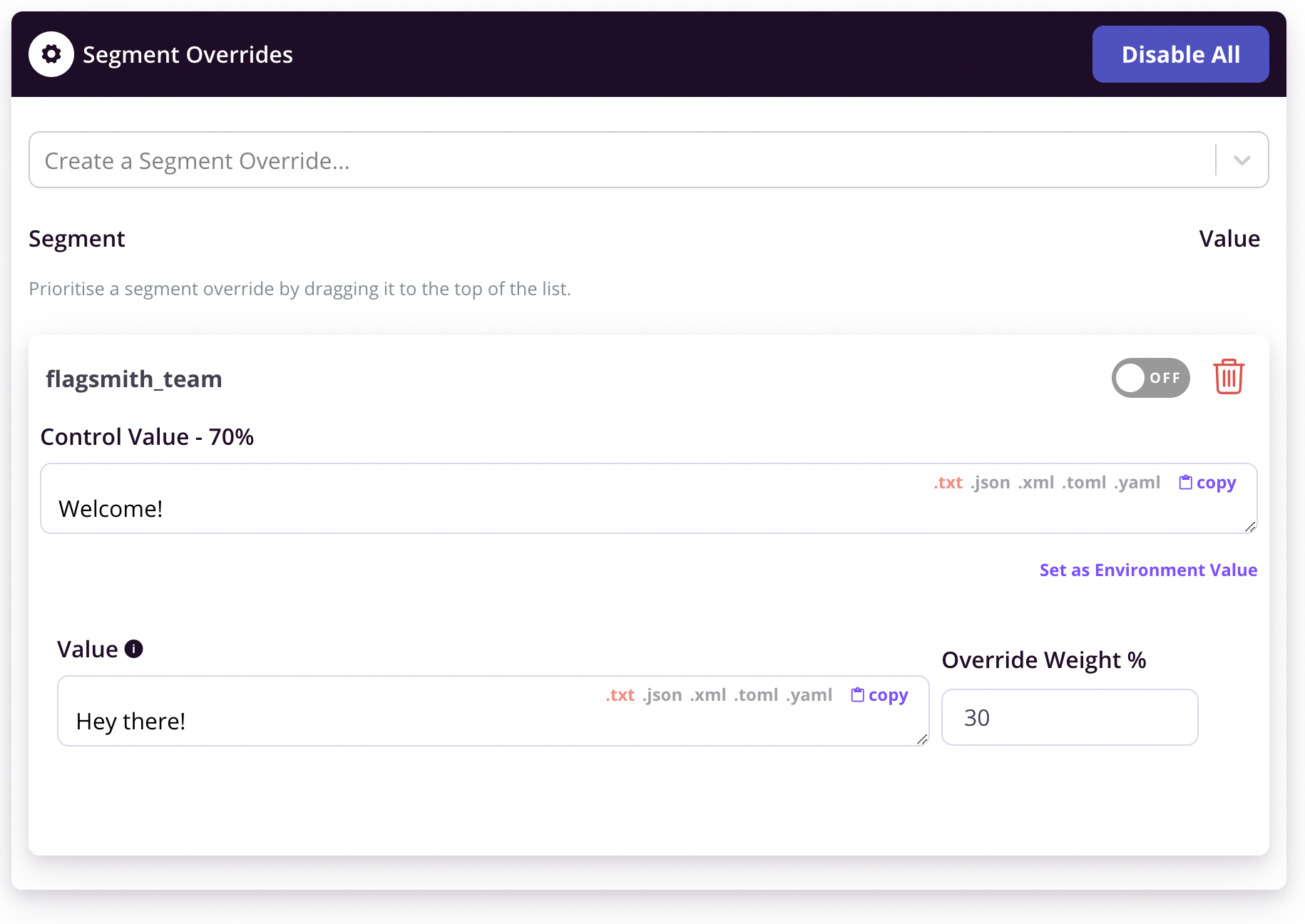
For all the Feature Flags that relate to Beta features, you can associate this Beta Users segment with each Flag, and
set the Flag value to true for that Segment. To do this, edit the Feature Flag and select the segment in the 'Segment
Overrides' drop down.
At this point, all users who log in with an email address that contains @flagsmith.com will have all Beta features
enabled.
Let's say that you then partner with another company who need access to all Beta features. You can then simply modify the Segment rules:
email_addresscontains@flagsmith.comemail_addresscontains@solidstategroup.com
Now all users who log in with a @solidstategroup.com email address are automatically included in beta features.
Feature-Specific Segments
You can also create Segments within a Feature. This means that only that Feature can make use of that Segment. Feature Specific Segments are useful when you know you will only need to use that Segment definition once. Go to the Feature, then the Segment Overrides Tab, and click the "Create Feature-Specific Segment" button.
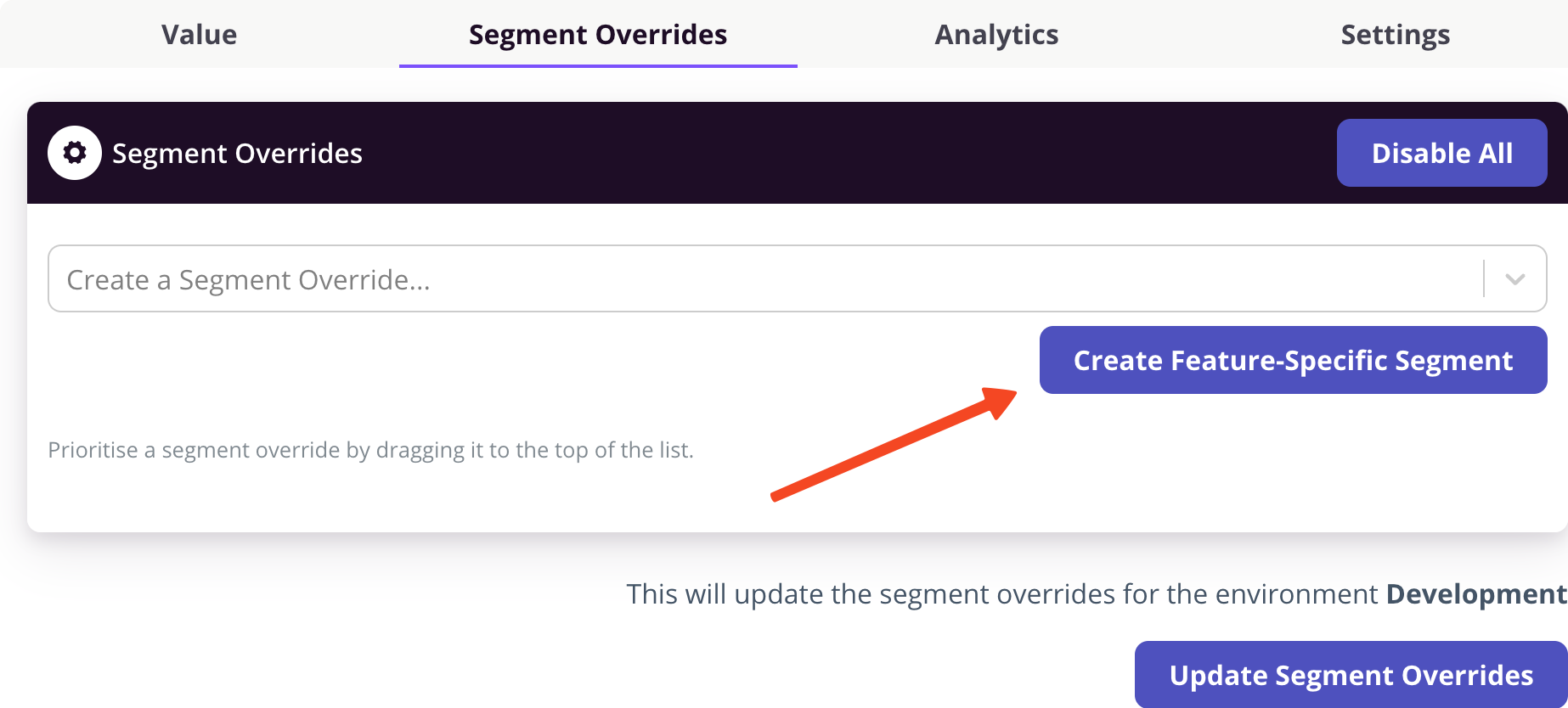
Multi-Variate Values
If you are using Multi-Variate Flag Values, you can also override the individual value weightings as part of a Segment override.
Rules Operators
The full set of Flagsmith rule operators are as follows:
Exactly Matches (=)Does Not Match (!=)% Split>>=<<=ContainsDoes Not ContainMatches RegexIs Set(if the Trait property exists)Is Not Set(if the Trait property does not exist)
All of the operators act as you would expect. Some of the operators also have special powers!
SemVer-aware operators
The following SemVer operators are also available:
SemVer >SemVer >=SemVer <SemVer <=
For example, if you are using the SemVer system to version your application, you can store the version as a Trait in
Flagsmith and then create a rule that looks like, for example:
version SemVer >= 4.2.52
This Segment rule will include all users running version 4.2.52 or greater of your application.
Rule Typing
When you store Trait values against an Identity, they are stored in our API with an associated type:
- String
- Boolean
- Integer
When you define a Segment rule, the value is stored as a String. When the Segment engine runs, the rule value will be coerced into the type of the Trait value. Here are some examples.
You store a Trait, here with an example in Javascript:
flagsmith.identify('flagsmith_sample_user');
flagsmith.setTrait('accepted_cookies', true);
So here you are storing a native boolean value against the Identity. You can then define a Segment rule, e.g.
accepted_cookies=true. Because the Identity trait named accepted_cookies is a boolean, the Segment engine will
coerce the string value from accepted_cookies=true into a boolean, and things will work as expected.
If you were to then change the trait value to a String at a later point the Segment engine will continue to work, because the Identity's Trait value has been stored as a String
flagsmith.setTrait('accepted_cookies', 'true');
For evaluating booleans, we evaluate the following 'truthy' String values as true:
Truetrue1
Percentage Split Operator
The percentage split operator only comes into effect if you are getting the Flags for a particular Identity. If you are just retrieving the flags for an Environment without passing in an Identity, your user will never be included in the percentage split segment.
This is the only operator that does not require a Trait. You can use the percentage split operator to drive A/B tests and staged feature rollouts.
When you use a percentage split operator in a segment that is overriding a feature, each user will be placed into the same 'bucket' whenever that feature is evaluated for that user, and hence they will always receive the same value. Different users will receive different values depending on your split percentage.
Modulo Operator
This operator performs modulo operation. This operator accepts rule
value in divisor|remainder format and is applicable for Traits having integer or float values. For example:
userId % 2|0
This segment rule will include all identities having int or float userId trait and having a remainder equal to 0
after being divided by 2.
userId % 2 == 0
Feature Flag and Remote Config Precedence
Feature Flag states and Remote Config values can be defined in 3 different places:
- The default Flag/Config value itself
- The Segment associated with the Flag/Config
- Overridden at an Identity level
For example, a Feature Flag Show Paypal Checkout could be set to false on the Flag itself, true in the Beta Users
segment, and then overridden as false for a specific Identity.
In order to deal with this situation, there is an order of priority:
- If the Identity has an override value, this is returned ahead of Segments and Flags/Config
- If there's no Identity override, the Segment is checked and returned if valid
- If no Identity or Segment overrides the value, the default Flag/Config value is used
More simply, the order of precedence is:
- Identity
- Segment
- Flag